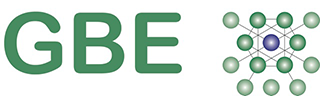GBE > G#11023
LSBU EREID 2017 Task 7
LSBU EREID 2017 Task 7
Task 7 > Week 8 Homework Whole Building EE EC & SC calculation https://greenbuildingencyclopaedia.uk/?p=11023 (this page)
Files in DropBox (free to download here, click link)
- GBECalculator Whole BuildingEE EC SC A10BRM150416 XLSX
- LSBU EREID 2017 Task 7 CalculationsWholeBuilding DOCX
The same files in GBE Shop (not free)
- GBE Calculator Whole Building EE EC SC A10 (Shop) G#10445
- GBE Calculator Whole Building Uvalue to In Use Carbon A05 (Shop) G#11009
- Task 6 > Week 7 Homework Elemental U-values https://greenbuildingencyclopaedia.uk/?p=10450
- Task 5 > Week 6 Homework Elemental Assembly + Materials https://greenbuildingencyclopaedia.uk/?p=10401
- Task 4 > Week 5 Homework Elemental Performance https://greenbuildingencyclopaedia.uk/?p=10290
- Task 3 > Week 4 Homework Site Analysis https://greenbuildingencyclopaedia.uk/?p=10189
- Task 2 > Week 3 Homework Brief https://greenbuildingencyclopaedia.uk/?p=10033
- Task 1 > Week 2 Homework CV https://greenbuildingencyclopaedia.uk/?p=9967
From my email 18/03/17 (with additional information)
Hi Students
The calculator is now in the DropBox folder for your Task (listed above)
Your Task 7 > W8 Homework Calculations
- Whole building calculations
- Building Elements > Components > Volumes > Materials > Embodied Energy & Carbon and Sequestered Carbon
- This will be followed up in a later Whole building calculations
- Building Element Areas > U values > Temperature Differences > Heat Loss > Elemental % > Fuel > in use carbon
Life skill
- Read this more than once before you start, often during and at least once after you think you are finished
- Read with highlighter in hand and highlight the important issues that you need to address
- Check off the highlighted items against your work until you have done it all
- Add deadlines to your electronic diaries with advance warnings and alarm calls on days of submission and attendance and no not press snooze or you will snooze through life
Spreadsheet(s) and additional page(s) of assumptions/comments:
- Learning from Task 5 elemental assembly
- Learning from your choice of method of construction
- Learning from your choice of materials and finishes
- Update any or all of the above if you find they are not detailed enough (that applies to many of you)
- Keep in mind an ambition to stick to ‘Fabric-First’ approach
- Fabric-first means: very well insulated, airtight, thermal bridge-free construction
- Schedule components of the elements (even if you did in the previous task)
Update the DropDownMenu tab
- Some cells of the calculator have drop down menus to choose from ready made lists
- Please read the information in the drop down menus lists (see DropDownMenu tab)
- Each list has a highlighted title and a short list of options
- If you think your adopted elemental assemblies or component parts are missing do let me know and I will add them and reissue an updated file.
Protect the original file
- Do not work in the file in Dropbox copy it to your computer and use File > save as > name your file (see below) so you keep the original file safe in case you delete a load of calculating cells by accident
Populate the calculator and get results
- Add more rows if you need them by copying the content of the calculating rows into a new empty rows.
- Its important to copy them in or the calculator may not work correctly.
- To add a new element in a new row:
- In the Whole Building Tab, Column B, to replace ‘Foundation’ or any other item engage the dropdown menu and scroll down to the blank space and choose it, now type into the blank cell
- If that does not work, go to the DropDownMenu tab, go to cell C1 and the items C2 to C24, this list needs adding to, you add a new cell in the right place in the list by choosing the cell where you want to add your new item,
- Insert Cell… > Choose Shift cells down (do not choose insert rows or you mess up the other menus)
- Type your new item into the new cell and press enter
- Return to Whole Building tab, the drop down menu in the element column and your new row should now have your new element listed, engaged the menu, scroll down and choose it
- Column C choose Yes (you do) or No (you don’t) to inform the calculator if you have an item in your building
- Yes or No turns the remainder of the row on or off
- Yes/No has ‘conditional-formatting’ so if you change the Yes to No it will turn from green to red all on its own
- Green cells are for you to populate based on your building
- Columns FGHIJ: green cells require sizes or quantity from your building
- The ambition is to get the volume of the material, normally you need three dimensions to get volume
- There are four cells to capture different geometry objects found in buildings
- Floors and roofs: length width and thickness
- Columns: length width and height
- Walls: length height and thickness
- Stairs and ramps: length width and thickness
- always put 1 not 0 in the remaining cell of the 4 (FGHI)
- Never put in 0 in a cell if a column is not relevant, use a 1 instead
(multiply any number by 0 = 0, but multiply by one and you get an answer) - J for quantity of floors or columns or walls
- Other green cells are equipped with drop down menus, choose the correct or closest item from the lists.
- Columns KL Blue cells are doing calculations automatically for you with the numbers you added into green cells.
- If this simplistic calculator does not work for your building do an additional page of calculations to get useful figures to complete the cells (e.g. geometrical shaped building)
- You can overwrite a blue cell that normally contains a calculation, with a numerical result instead.
- Always check that the result of a calculation looks right to you, in case you put the information in the wrong cell.
- There is an instructions tab with guidance on what to do.
- If anyone gets really stuck email and arrange a skype call with me.
- Columns MNO Green cells have drop down menu to choose from.
- Column O choices changes the content of columns P to AC automatically for you.
- Column AD is linked to column C and reproduces the information where you need to see it.
- Columns AE and AF check column AD, if it says Yes they calculate the impacts my multiplying column L m3 x columns AB and AC impacts/m3 to give sub total impacts
- Column AG is where you say if the material is timber based or not (Concrete, Plastics and Metal are not timber)
- Column AH checks column AG, if it says Yes it calculate the carbon sequestration my multiplying column L m3 x a carbon sequestration figure to give sub total impacts
- Column AI will deduct any column AH Sequestered Carbon (dioxide) from column AF Embodied Carbon (dioxide) to give total Carbon (dioxide)
- Red figures are negative carbon (dioxide)
- Cells AD4 to AI4 in yellow are grand totals for the whole building
Handing it in
- Hand in at the next lecture, on 2 No. A3 (or A4) landscape paper (to be read side by side);
- If you plan to use many sheets make sure the font is close to 10 point at A3
- Staple or footnote each (student name and page number) so they can be found and read together
- File in dropbox homework folder, at latest midnight the day before the next lecture
Updating previous tasks
- If you have updated previous home works add them to their dropbox but add a number before the ‘.’ (starting with 2) for me to consider and improve your score if applicable
The deadline:
- Will be midnight 11:59/00:00 the night before the next lecture.
- Get a good night sleep before the morning lecture
- Life skill: add it to your electronic diaries with advance warnings and early morning wake up calls, turn off snooze function and get up.
- But the files that arrive sooner will make me happier as a client.
- I will collect the last files at 04:00 am on the day of the lecture (this is not your deadline)
- If you miss the 11:59/00:00 deadline do the work anyway and do it as soon as possible, it will be taken into account in the final score minus points for lateness.
The file naming convention:
- So that you do not overwrite each other’s work when you drop files into dropbox
- “Task 7 your given and family name EBB7525 ERIED 2017.xls or xlsx or .pdf”
- depending upon the version and software you use.
- Do not add extra hyphens or brackets or gaps to the file name, do not close gaps that I put there.
Replacing previous homework files with a better one:
- e.g. “Task 2 your given and family name EBB7525 ERIED 2017 2.doc” or .docx” or .pdf”
DropBox (how dropbox works let column and scroll down)
- I have opened and added your email addresses to a dropbox and invited you to visit to collect files and deliver files there too
- I added subfolders which you will be able to see and I will collect your file and move it to the subfolder as I mark it
- Let me know if you still have not had an invite to dropbox
Scoring: In the weeks context marking is: (5 points)
- Was it on time?
- Was it delivered by dropbox?
- Did the file name adopt the convention?
- Was it delivered on paper at the lecture?
- Did it follow the homework brief?
Regards
BrianSpecMan BrianSpecMan@icloud.com
18th March 2017 – 22nd March 2017
© GBE NGS ASWS Brian Murphy aka BrianSpecMan
16th April 2016 – 22nd March 2017
LSBU EREID 2017 Task 7
See Also:
GBE Courses
LSBU EREID PGDip Architecture 2017 G#9905
GBE Shop
Task 9 Whole Building Calculator
- GBE Calculator Whole Building Uvalue to In Use Carbon A05 (Shop) G#11009
Task 7 Whole Building Calculator
- GBE Calculator Whole Building EE EC SC A10 (Shop) G#10445
- LSBU EREID 2017 Task 7 CalculationsWholeBuilding
GBE Course Homework & Lectures
LSBU EREID 2017
Task 9 > Week 10 Whole Building U-value to In Use Carbon Calculator
Task 8 > Week 9 Servicing of the building
Task 7 > Week 8 Homework Whole Building Embodied/Sequestered Energy/Carbon G#11023
Task 6 > Week 7 Homework Elemental U Values G#10450
Task 5 > Week 6 Homework Elemental Assembly and Materials
Task 4 > Week 5 Homework Elemental Performance
Task 3 > Week 4 Homework Survey
Task 2 > Week 3 Homework Briefing
Previous year’s feedback
- Academic Comments on Student Submissions G#1023 N#1042
Extract for this homework only
DropBox
- You need to be invited to Dropbox with a valid email address
- Let me know if you have still not got access
- Some files in DropBox also in GBE Shop (if you cannot access Dropbox then let me know and I will make the files special offer ‘free’ for a set period of time for you to collect it.
(how dropbox works let column and scroll down)
GBE Lectures
- _ Handout for printing
- _ Slides for viewing
© GBE NGS ASWS Brian Murphy aka BrianSpecMan
16th April 2016 – 18th March 2017